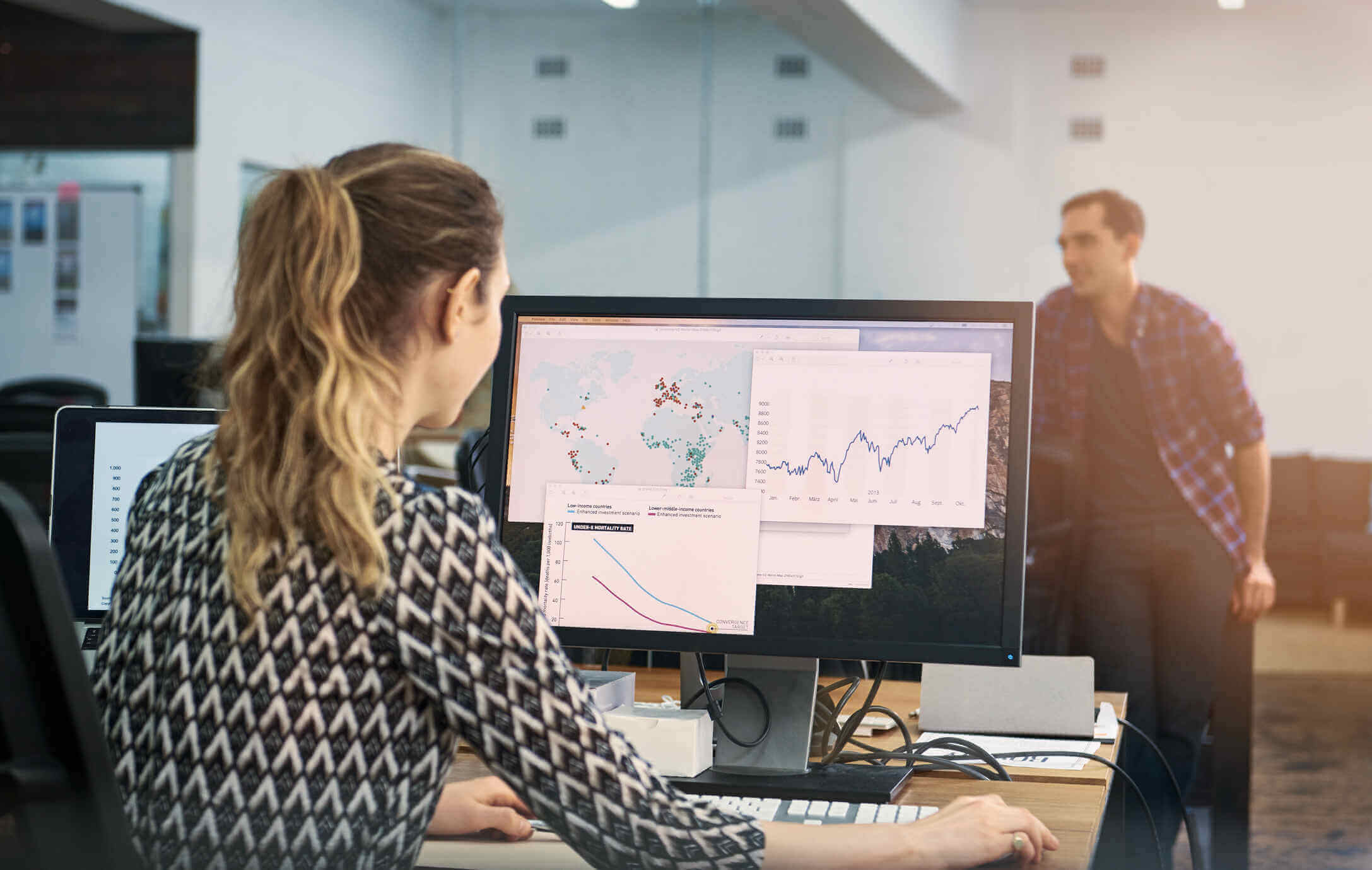Salesforce Blog March 15th, 2020 admin
Salesforce login, login.salesforce.com
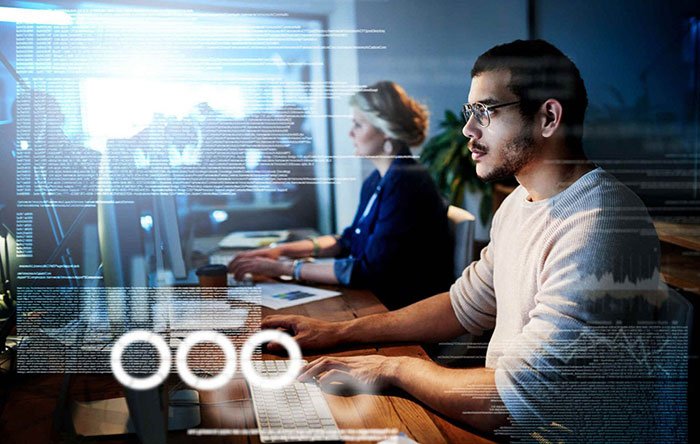
Knowing about Salesforce is essential for all who wants to use it for their work. However, it is equally crucial for people to know about https://login.salesforce.com. Without an official account, a person would not be able to log in and enjoy all the benefits from resources given by Salesforce. Through this article, you will get detailed steps for logging into Salesforce account.
Take a look!
Salesforce login
Salesforce login can be a bit tricky. Look you, have invested, so much time and money in purchasing this platform. Not knowing how the platform uses its features to generate leads can be embarrassing. This is the reason, why this article will teach you one of most simple ways on how you can log in to salesforce.
Go to salesforce login directly – https://login.salesforce.com

If you want to log in to your Salesforce account, you directly need to go to your salesforce website. Now if your organization has some custom login feature enabled. then you need to click on the option known as the custom domain.

If you want to log in to your Salesforce account, you directly need to go to your salesforce website. Now if your organization has some custom login feature enabled. then you need to click on the option known as the custom domain.

Logging in salesforce as the first-time user.
If you are using salesforce for the first time, then you need to check your verified email address for the mail given by the salesforce administrator team. When you get this link, click on the link without any hesitation. Once done, the link will direct you the salesforce website, which will then ask you to set a password and a security question
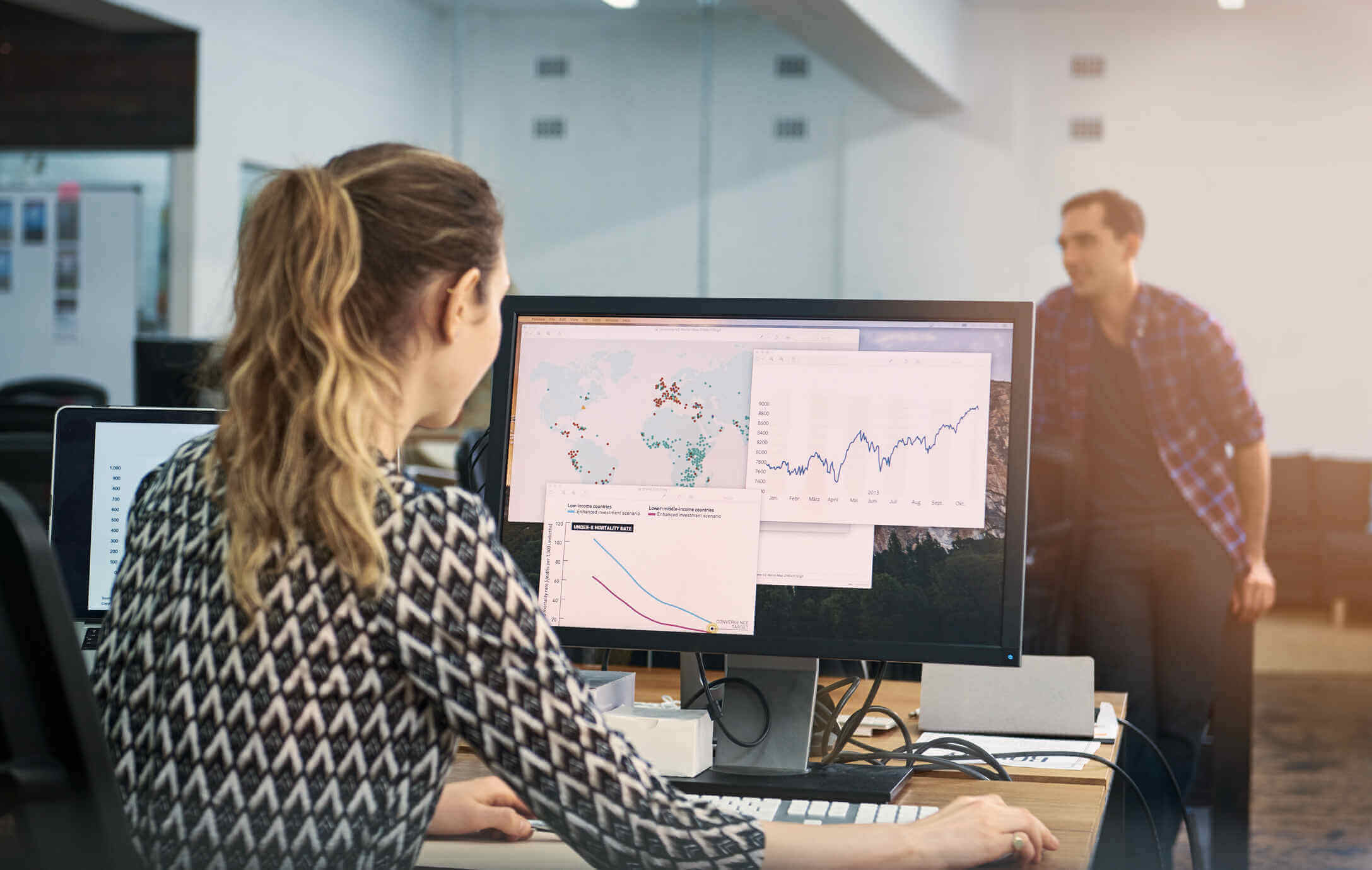
Salesforce sandbox login
There are many cases when you need to log in to sandbox. URL to login to sandbox is different – test.salesforce.com. Usually, the username is appended with . (sandbox name) at the end of your username.
Read More – Salesforce Vs ServiceNow | What Is The Difference?
e.g if the sandbox name is UAT and your production username is [email protected], then the sandbox username will be [email protected]. In most cases, the password will match with that of production unless you have changed it.
Retrieve password
Before going through the steps, understand Salesforce login first. It simply indicates the process through which resources provided by Salesforce.com are authenticated in the cloud. It is done through a production and developer account using a unique password and username.
Every user can enter login.salesforce.com using his/her username and password. It aids in accessing different CRM applications in ways like Apex Data Loader, using an integrated application from clients, using browsers, and more.
Allowing login access to an agent

Permitting login lets an administrator to log into user and customer account employing login credentials only for a particular period. User authorization, as well as restrictions in Salesforce assists in checking whether users’ profiles have any IP profile, ranges in a company or a profile has restrictions when it comes to log in.
An agent can extend login access depending on the plan one has opted for. Hence, the period accessed through it can be 1 or 3 days, a week, one month, 207 days, or a year.
Allowing user logging access

To grant such access to users, one will require going to name and seek out the “My Settings” option. Upon finding it, one will need to click on it. This offers an option that will have the personal tab. Now using the mouse selecting this tab one will get the result “Grant Account Login Access”.
Once this is opened, a user will have login access where an individual can set “Access Duration” depending on the plan and then click the save button.
An agent will offer grant access to a firm’s administrator and support team of Salesforce.com for any further assistance. To change the duration for access, there is a change button present, which allows setting a specific time.

After all these and saving the whole process, one will have to go to Users. To reach the Users option, one will have to click on setup which will lead to the administrator page. It will allow one to click on Manage Users which ultimately shows user options. Clicking on Users will aid in login and editing according to an individual’s requirement.
Login into Salesforce Data Loader
When trying to login on to login.salesforce.com there shouldn’t be any error or problem. However, if one faces any issues trying to use Data Loader, then there are a few things that one can check. First, of all ensure that the username and password is correctly typed.
Also, after this, Security Token should be added to end the login password of Salesforce. After all, these, change Apex Data Loader’s server host. Ensuring that an appropriate server hosts a data Loader for accurate login and usage is a must. The below steps mentions how an individual can easily change Server Host through settings:
1. Click on data loader and open it
2. Go to settings and click on it
3. In this step set your server host (https://instance_name.salesforce.com); instance name here is indicated to Salesforce instance
4. Lastly, one should press the save button and save the entire setting
If any problem persists, then one should try it from a different computer and check whether it is some technical issue from Salesforce or simply had a problem with the previous computer. If the same problem persists in the other computer, call Salesforce Marketing Cloud customer support and they will be able to help.
First time logging into Salesforce
Every new user who will be into abbworld.my.salesforce.com log in, he/she should follow the steps mentioned here. In this tutorial, people will learn about creating a developer account before moving into the depths of matters related to login and settings. First-time users should know about three things:
1. Using browsers logging into Salesforce
2. Setting restriction for login hour; and
3. Setting limits for IP address
Creating a developer’s free account
Every user of Salesforce will have to log into their account first for creating a free account for the developer. This Salesforce account for developers will assist one to carry on their work without any problem.
Steps involved in creating developer’s free account
A total of 10 steps are here that every user should follow when creating a developer’s account.
1. An individual will need a valid email id. If not then, one will have to create an email id first.
2. log in to the web address bf consumer force com sales login
3. Here, one will have to choose to join now option
4. For participating, one will have to fill up all the details required, especially username and email id. The username should be in the valid format of email like [email protected]
5. After providing all details, simply click the signup button
6. A confirmation email will be sent to the user’s email id along with an activation link
7. Go to the email sent by Salesforce which contains the activation link and click on it
8. This link will assist in signing automatically in the website
9. Lastly, set up a strong password so that no one can access it without permission
10. Now simply log out
This will result in the completion of developer account creation. After this one can use a password and username to login in to Salesforce.com.
Logging in Salesforce
To login into Salesforce.com, one will have to first, enter a username and password. Then, click on, register, or submit button to gain access. Here, a new window pops up where a user is taken to the home page of bflconsumer.force.com.sales/login.
After one finishes creating a developer account for free, an email is received where one gets info regarding the password, username, and company website of Salesforce. First time logging into salesforce requires:
1. New users should go through Salesforce login details
2. Click on the login link from Salesforce which helps in gaining automatic access
Next, this article explains setting restrictions for login hours.
Setting up restrictions for login hour
Login authorization, restriction, etc. of Salesforce users, can be easily set. It is absolute for checking whether a profile has any IP profile ranges or login restrictions. This restriction is put into place because it aids in stopping users from using this login after or before set hours. Steps include:
1. The first step includes going to the Setup option from the Gear icon on the top right.
2. Next, it will offer Administration choice, clicking on which will open up Manage users.
3. From Manage users one can visit Profiles
4. When clicking on Profile, it will open up a number of profiles set in it.
5. Simply choose one from there and edit logging hours.
Once the end and starting login time are set, simply click on the save option and the hour restriction will be set.
Setting restriction for IP address
This is essential as it helps in blocking and restricting any IP address which is not authorized to log in. Mainly a company maintains IP address login ranges. To set this up, one will have to:
1. Visit Setup option through the Gear icon on the top right.
2. Go to Administration Setup
3. Choose Manage Users; and
4. Click on Profiles
5. Here, select a profile which an individual wants to set a range for IP address
6. Click the edit button and seek IP ranges for login portion
7. Choose New Button for adding new IP ranges
8. Lastly, enter IP addresses’ end and starting range
After all these steps, save the entire process by clicking on the button below.
Know how to log in for salesforce sandbox
Now it needs to be released that the salesforce sandbox is totally different from the CRM environments that are present in the production organizations. So, an action taking place in the sandbox won’t affect the production environment. Now it needs to be released that the salesforce sandbox is totally different from the CRM environments that are present in the production organizations.
Salesforce Sandbox login details
Through test.salesforce.com one can visit the required page for logging into the sandbox. The login button will directly report to the system administrator. When clicking on the log-in option, Salesforce.com automatically redirects people to Sandbox.
After it is ready for usage, a sandbox administrator will receive an email stating it is ready for usage. Also, it contains a link that one can use to enter the sandbox page. Also, users will be able to log into the Sandbox page simply by adding the sandbox name to each of their usernames in Salesforce.
These are all the login details that every first-time user should know about. Only after going through all steps mentioned above and account creation, you can use the Salesforce system adequately without any issue.
Final words:
This article highlights all Salesforce login details that are necessary for enjoying all the benefits which utilizing Salesforce provides. Without proper account creation and more, a person will not be able to use this system to its full potential. Hence, after getting this system from Salesforce Consultant, the first thing one should do is create all the accounts which are mentioned here.
Popular Tags : Salesforce, Cloud, AWS,
20-September-2022
Survey Monkey Connection with Salesforce using Zapier
20-September-2022
Social Sign on in Salesforce | SSO with PayPal
Related Post
17-January-2022
Who Is A Salesforce ISV Partner?
When it comes to optimizing Salesforce, simply implementing the CRM platform is never enough. It is always advisable for Salesforce users to make the most of the cloud-based platform by developing bus [….]
17-January-2022
Salesforce Admin Vs Consultant: What Is The Difference?
If executed well, Salesforce implementation can be one of the best decisions taken by your organization. The CRM platform helps you manage your customer database with the help of a centralized and aut [….]
Categories
- General (23)
- Salesforce (82)
- Salesforce Blog (73)
Popular Tags
Recent Posts
- Survey Monkey Connection with Salesforce using Zapier September 20, 2022
- Social Sign on in Salesforce | SSO with PayPal September 20, 2022
- How To Become Shopify Expert? May 11, 2022
- How to become a Blockchain developer? May 9, 2022
- How Is Artificial Intelligence Changing The Recruiting Process? May 7, 2022
Recent Posts
20-September-2022
Survey Monkey Connection with Salesforce using Zapier
20-September-2022
Social Sign on in Salesforce | SSO with PayPal
11-May-2022
How To Become Shopify Expert?
09-May-2022
How to become a Blockchain developer?
Chitiz Agarwal
Author
Chitiz Agarwal also known as “Kumar” is a Salesforce.com evangelist and architect who has more than 14 yrs of IT experience. He has worked with big MNCs like Accenture and IBM and now running Techila Global Services for the last 8 yrs and grown the company to a size of 150+. He has delivered more than 700 projects on Salesforce.com to date and participated from initial requirement understanding to final delivery. His twitter handle is @ChitizAgarwal

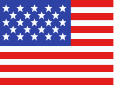 +1 561 220 0044
+1 561 220 0044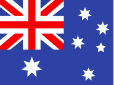 +61 255 646464
+61 255 646464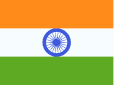 +91 909 080
3080
+91 909 080
3080