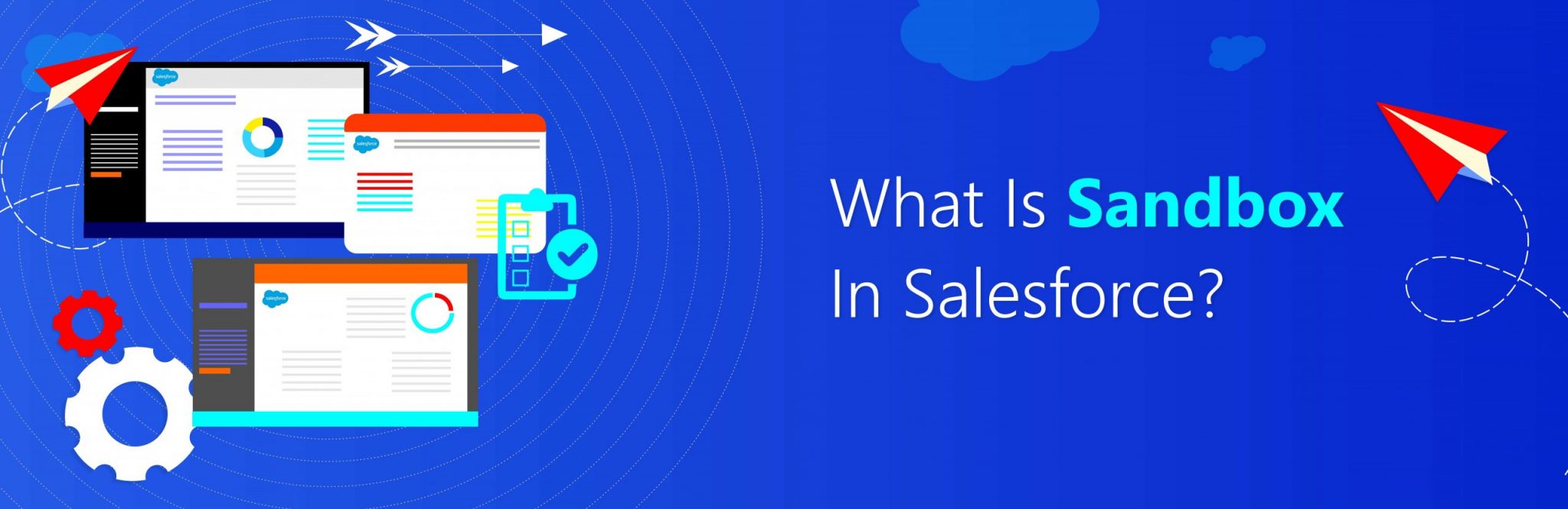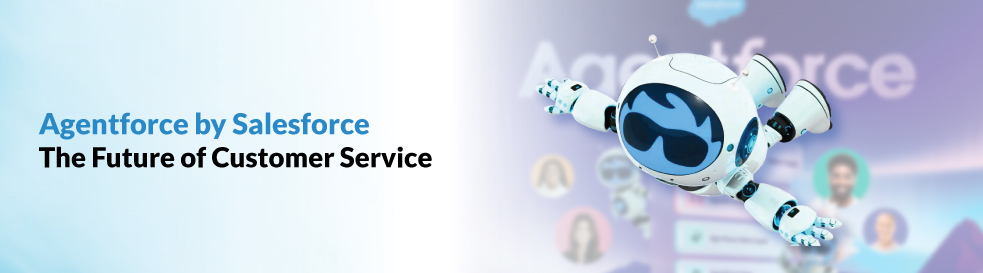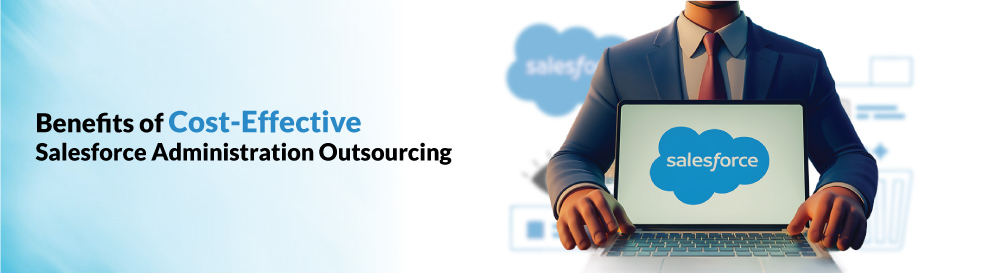Salesforce has helped numerous business houses in handling their customer database effectively. The platform is widely used by the sales teams of organizations pertaining to all operational scales to make sense of the huge and complicated customer database.
Salesforce was essentially introduced in the CRM market to provide automation and efficiency in the manner in which customers are managed by business enterprises. Over a period of time, it has successfully created its niche by speeding up several sales processes and making them more accurate.
One of the biggest advantages of Salesforce is the fact that it is a highly customizable platform. You can provide exclusive and personalize services to your customers by customizing the efficient platforms of Salesforce Marketing Cloud, Sales Cloud, Service Cloud, and other efficient Salesforce platforms. This customizable nature of Salesforce has also allowed several software vendors to develop robust applications in the Salesforce environment, ultimately increasing the functionality and consistency of Salesforce as a platform.
Though the primary aim of Salesforce is to simplify business processes, developing and implementing Salesforce in an organization can become a challenging process. With the advice of the Salesforce Consultant, a Salesforce Developer needs to design the platform according to the specific needs of the client, incorporate relevant Salesforce tools and personalize the platform to suit the concerned client.
It is also important to conduct periodic tests to monitor the platform’s personality or to check the functionality of a new tool added to the platform. However, if the developer uses the central production organization for conducting all the tests, there might be disruption in the user experience as the platform is being operated by the client users. This issue can be solved by making use of Salesforce Sandbox.
However, it is important to answer the question, “What is Sandbox in Salesforce?” before getting into the details of its functionality.
What Is A Salesforce Sandbox?
With respect to Salesforce, a Sandbox is nothing but a replica of your production organization. These copies are created by Salesforce Developers to perform activities such as testing and training without affecting the main production organization.
When you use Sandboxes in Sandbox, you create one or more copies of the central production organization in different environments of Salesforce. Each of these copies now functions as your original organization and would respond to changes just like the original production environment would. However, the changes made to the copies would not affect the data and applications pertaining to the main production organization.
Salesforce Sandboxes, therefore, allow developers to conduct extensive tests on certain new tools or components added onto the platform of Salesforce or to test existing Salesforce tools to monitor their functionality. Sandboxes can also be used to provide extensive training to team members who are new to the platform without affecting the workings of the main production department. This separation of testing and training from production results in seamless user experience.
Sandboxes prove to be extremely useful in executing new projects. Every phase of a project requires different Salesforce environments to be used. For instance, in the construction phase, different teams are likely to work in different environments. In such cases, it is beneficial for every team to have different Sandboxes to perform development activities. Once the development is completed, the teams would require separate testing and training environments which can again be provided by using different Sandboxes in Salesforce. This way, Salesforce Sandboxes can prove to be useful for the successful execution of Salesforce projects.
How To Create A Sandbox?
Salesforce Developers need to be very precise and careful while creating a Sandbox. As a developer, always remember that the platform of Salesforce would copy all metadata from the main production org to Salesforce org on creating a Salesforce Sandbox. The user permission required for viewing a Sandbox would be “View Setup and Configuration” and for making changes to a Sandbox would be “Manage Sandbox”.
Here are the basic steps involved in creating a Salesforce Sandbox:
1. Start by going to Setup and selecting “Sandboxes” using the Quick Find Box.
2. Select the option of “New Sandbox”
3. Once a new window opens, enter name and description for the Sandbox you want to create. Make sure the name you choose has not more than ten characters and aptly reflects the purpose of your Sandbox.
4. Once you are done entering the name and description, select the type of Sandbox you want to create. However, always remember that you need to match the number of Sandboxes you purchase to the number of Sandboxes already available to you.
5. Now, select the data you want to enter into your Full Sandbox or Partial Copy Sandbox. If you are creating a Partial Copy Sandbox, click the option of “Next” followed by selecting the template you have created to specify your data. Create a template if you haven’t by selecting the option of “Create or Edit Sandbox Templates”.
6. If you are creating a Full Sandbox, click on the “Next” option followed by specifying the quantity of data you want to include. Select an appropriate existing Sandbox template if you want to include data that is template-based. However, if you want to include complete data in your Full Sandbox, select the quantity of field tracking history data you are willing to include along with copying the Chatter data (if you want to).
7. Once you have finished entering the necessary data, go ahead by specifying the Apex class you created using the SandboxPostCopy interface. This would run the scripts pertaining to the Sandbox you want to create.
8. Finally, click on the option of “Create” and your Salesforce Sandbox will be created.
Types Of Salesforce Sandboxes
There are four major types of Salesforce Sandboxes – Full Copy Sandbox, Developer Sandbox, Developer Pro Sandbox, and Partial Data Sandbox.
Full Copy Sandbox
This is the Salesforce Sandbox that is an exact copy of the main production organization. It consists of all the data, metadata, custom records, objects records and other components present in the original Salesforce environment. Users can refresh this Salesforce Sandbox once every 29 days.
All the relevant case records and opportunities created by the sales team with regards to the current and potential customers can be efficiently copied onto the platform of a Full Copy Sandbox for testing and/or training purposes. Users can also replicate data pertaining to the field history and the posts made on the platform of Chatter to this Sandbox to work on them without affecting the functionality of the original production environment.
However, include the data pertaining to Chatter and Field Box while setting up this Sandbox only if you have sufficient storage capacity. These data sets usually take up considerable space which may affect the speed and consistency of the platform. As this is the most complete Salesforce Sandbox, it is advisable to configure the same to leverage its functionality. Make sure you use this Sandbox in a strategic manner for testing, development and/or training purposes.
Developer Sandbox
This is the Salesforce Sandbox that copies all the data and information pertaining to application and configuration. Using this Sandbox, you can copy your test or sample data up to a limit of 200 MB, which is generally sufficient for an average organization to conduct development or testing activities.
However, this Salesforce Sandbox does not allow you to copy Salesforce records from the original production environment. It can only be used for replicating metadata without providing the users with the option of a Sandbox template. You can refresh this Sandbox once every day.
Developer Pro Sandbox
Developer Pro Sandbox is essentially used by developers for copying data such as reports, price books, dashboards, products, applications, and customizations belonging to Setup from the original Salesforce environment. As compared to Developer Sandbox, Developer Pro allows you to copy data up to a limit of 1GB, which can be refreshed once every day.
However, you cannot copy data that belongs to your custom and standard Salesforce object records, Salesforce documents, and attachments. This Sandbox can be extensively used for developing and testing new tools on the platform of Salesforce.
Partial Data Sandbox
Partial Data Sandbox is essentially a Developer Sandbox along with the data defined by the user in a specific Sandbox template. You can include all the metadata under the purview of Setup, including necessary price books, Salesforce reports, dashboards, applications, products, and customizations.
Along with these data sets, Partial Data Sandbox also allows you to include all relevant custom and standard Salesforce object records and documents belonging to your production organization as mentioned in your Sandbox template. Moreover, you can copy attachments up to the limit of 5GB and a maximum of 10,000 records pertaining to every Salesforce object you want to replicate from the original production organization.
This is the Sandbox that comes closest to the functionality offered by Full Copy Sandbox but comes with a relatively shorter refresh interval. Using Partial Data Sandbox would allow you to refresh the data once every five days.

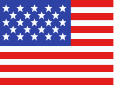 +1 561 220 0044
+1 561 220 0044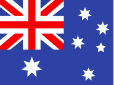 +61 255 646464
+61 255 646464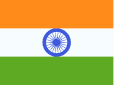 +91 909 080
3080
+91 909 080
3080