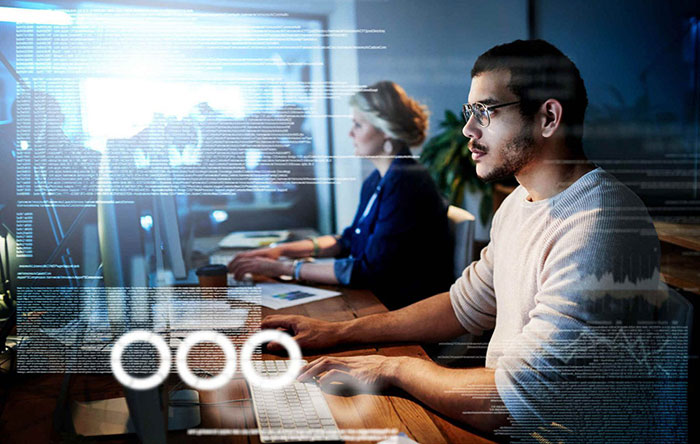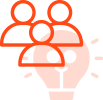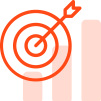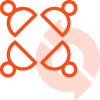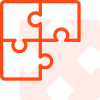Salesforce is one of the Customer relationship management tools that control the empowerment of the several processes inside the business that offer solutions to complex issues using a single click. The controlling and management of Salesforce workflow is done with the help of flow builder that is one of the most popular tools handled by an administrator of Salesforce.
The major alluring facts associated with the Salesforce flow projects that one can attain the equal status of powers that a particular developer in Salesforce possesses. This is all done with the aid of Visual Workflow Salesforce. When there are several building blocks engaged in the performance of mass updates handling different kinds of related or unrelated records, the process of implementation occurs when the complexity of the algorithm gets converted into an opportunity.
In this article, you will learn about the common examples being covered converting a complex logic to a successful opportunity and how Visual Workflow Salesforceshould be used.The topics described in this blog are as under-
1. What is Visual workflow Salesforce?
2. Description of the official terms associated with Visual workflow Salesforce
3. Components or building blocks of Visual workflow Salesforce
4. Features of Visual workflow Salesforce
5. Parting tips
6. FAQs

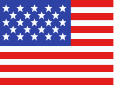 +1 561 220 0044
+1 561 220 0044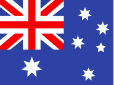 +61 255 646464
+61 255 646464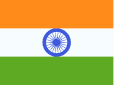 +91 909 080
3080
+91 909 080
3080