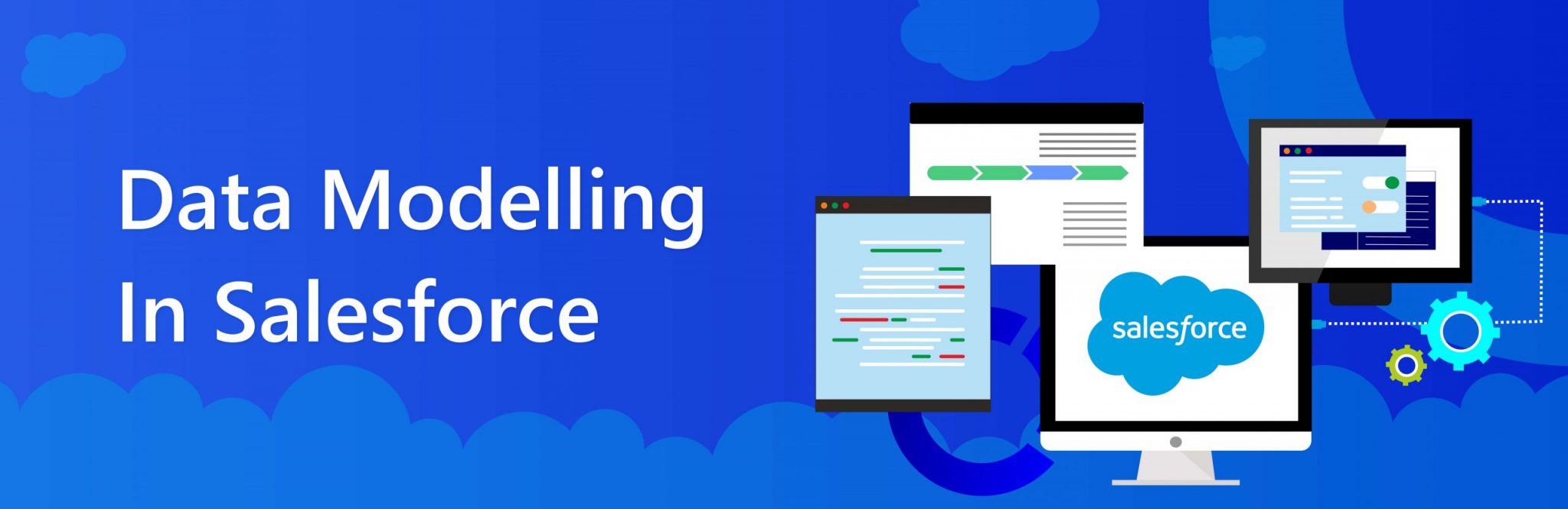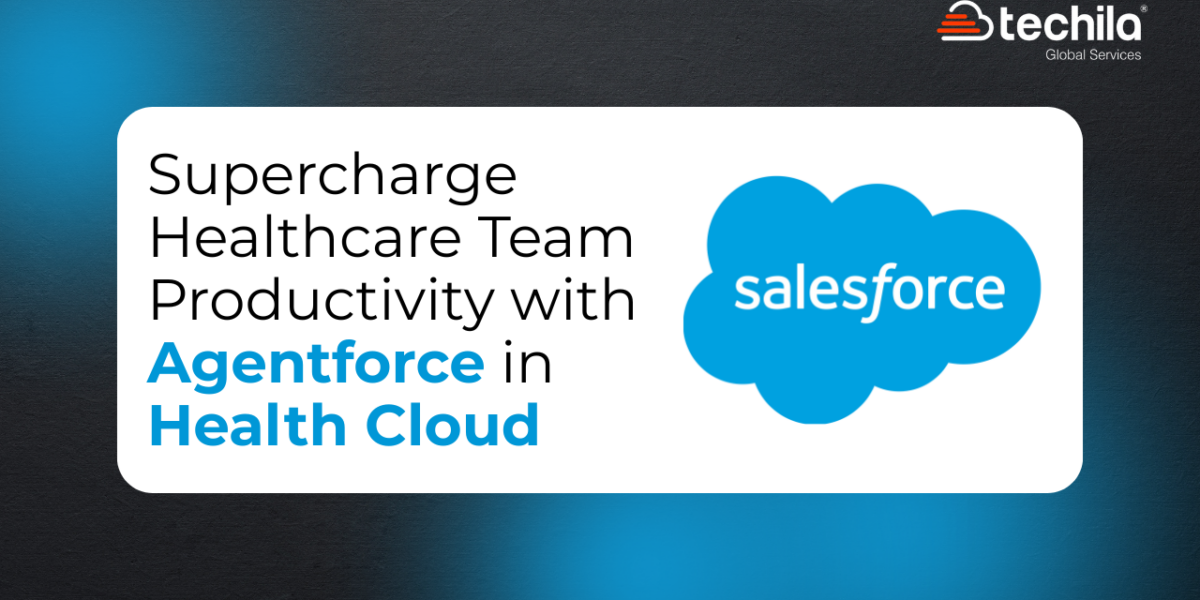The entire infrastructure of Salesforce CRM revolves around storing, processing, and analyzing your valuable business data. Once you subscribe to an ideal license with respect to Salesforce pricing and feed data within the system, you can automate several processes to help your team member perform CRM activities and cater to your customers in a personalized and efficient manner.
However, none of these processes would be possible to undertake if the user is not able to organize and view business data in an understandable manner. This makes data modeling in Salesforce critically important for every user. It is also a fundamental aspect to learn for professionals wanting to obtain a Salesforce certification.
What Is Data Modelling In Salesforce?
Salesforce Data Model is essentially the manner in which tables of data are represented within your Salesforce database to make them understandable to anyone who views them.
Data modeling helps you make sense of the data residing within your system. It helps you establish specific relationships between Salesforce objects and fields, necessary to perform distinct CRM activities. SFDC data model is an aggregation of Salesforce objects and fields, which makes it important for Salesforce users to be well-versed with these terms to have a better understanding of data modeling.

What Are Salesforce Objects?
Salesforce objects are nothing but the tables of data within your system. Through the various columns (fields) and rows (records) present in these tables, they help users in storing and processing business data in an organized manner. There are three major types of objects involved in the Salesforce object model – Standard Objects, Custom Objects, and External Objects.
Standard Objects
Standard Salesforce Objects are the objects that are created by Salesforce and come pre-built when you implement the CRM platform. These objects are crucial to the core functionality of Salesforce and all such objects necessary to perform basic CRM activities are already present in the application. Lead, Contact, Account, and Opportunity are some common examples of Standard Objects.
Custom Objects
Custom Salesforce Objects are the objects created by users after implementing Salesforce if the pre-existing Standard Objects are not enough to comply with specific business requirements. These objects are unique to an organization and are created to serve their specific needs. The record data present in these objects is used for creating reports and dashboards.
External Objects
External Salesforce Objects are the objects that help users in mapping the data stored outside the platform of Salesforce. They are similar to custom objects in functionality. Each of your external objects would connect with the data stored in an external platform with the help of external data source definitions such as Salesforce Connect or OData. Every field on an external Salesforce object maps to a table column on the concerned external platform.
Object Relationships In Salesforce
Salesforce allows users to establish specific relationships between two or more of its objects to undertake specific processes. To understand the Salesforce data structure, it is mandatory to be thorough with the two major object relationships supported by Salesforce – Lookup Relationship and Master-Detail Relationship
Lookup Relationship
If two of your Salesforce objects are connected through a Lookup relationship, the fields of one Salesforce object can be accessed by the other object. There are two major ways of establishing a Lookup relationship – one-to-one and one-to-many. The Salesforce objects connected through such a relationship might or might not be connected to each other.
Master-Detail Relationship
This is the object relationship wherein one of the connected Salesforce objects is the master (or parent) object and the other one is the detail (child) object. In such a relationship, the behavior of the child object is always monitored by its parent object. The user is required to mention the parent object before storing its child object within the database. As opposed to the Lookup relationship, the objects in a Master-Detail relationship are always strongly connected. Moreover, when you delete a parent object, its child object also needs to be deleted along with it.
Designing Your Salesforce Data Model
Once you are thorough with the concepts of Salesforce objects (and their relationships), fields, and records, you can design your data model effectively. While designing the Salesforce model, it is advisable to reduce the use of Custom Objects and employ more Standard Objects to use. However, this does not stand true for storing integrated business data. It is also important for a user to know how the data is used in Standard Objects while loading external data into the same.
Managing Your Data In Salesforce
As mentioned earlier, the entire functionality of Salesforce revolves around your business data. All your business processes, no matter how complicated or detailed, boil down to the basic activity of data import and data export.
Importing Data Into Your System
Getting valuable data from the external platform onto Salesforce CRM is a critical activity that should be monitored closely. It is important to ensure that the data entering your system is relevant and not duplicated. There are two major ways in which you can import data into your system:
1. Data Loader – This is essentially a client application that can be used for importing data in bulk. It allows you to import a maximum of five million records at once belonging to any data type, whether you want to import data from files or from a database connection. Salesforce Data Loader can be operated either through the user interface or command line.
2. Data Import Wizard – This is a Salesforce tool that can be accessed through the Setup menu, letting users import data from common Standard Objects and the data stored in Custom Objects. This tool facilitates an import of up to 50,000 records at a time.
Here are the major steps involve in importing data into Salesforce CRM:
1. Start by creating an export file using your existing software.
2. Now, search for any duplicate records within the system and delete such records.
3. Once you are certain that the data is not duplicated, match the fields in the concerned file with Salesforce.
4. Once you are done with fine-tuning of data mapping, make any configuration settings necessary for the import.
Exporting Data from your System
You can export necessary sets of data from Salesforce manually or through an automatic schedule. Your data is always exported in a set of specific comma-separated values (CSV) files. The data export tools of Salesforce provide users with a copy of your data which can be used either for backup purposes or importing the same into another system.
There are two major methods of exporting your data from Salesforce:
1. Data Loader – Just like importing data, the Salesforce Data loader can be used for exporting your data, which is to be installed separately. This client application can be operated via the user interface or the command line.
2. Data Export Wizard – This is an in-browser wizard that can be accessed from the Setup wizard. With the help of this tool, you can export your data either once every seven days for a weekly report or once every twenty-nine days for a monthly report. Salesforce Data Export Wizard also allows users to export necessary sets of data automatically on a weekly or monthly basis.

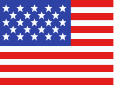 +1 561 220 0044
+1 561 220 0044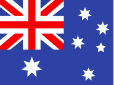 +61 255 646464
+61 255 646464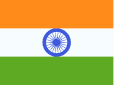 +91 909 080
3080
+91 909 080
3080