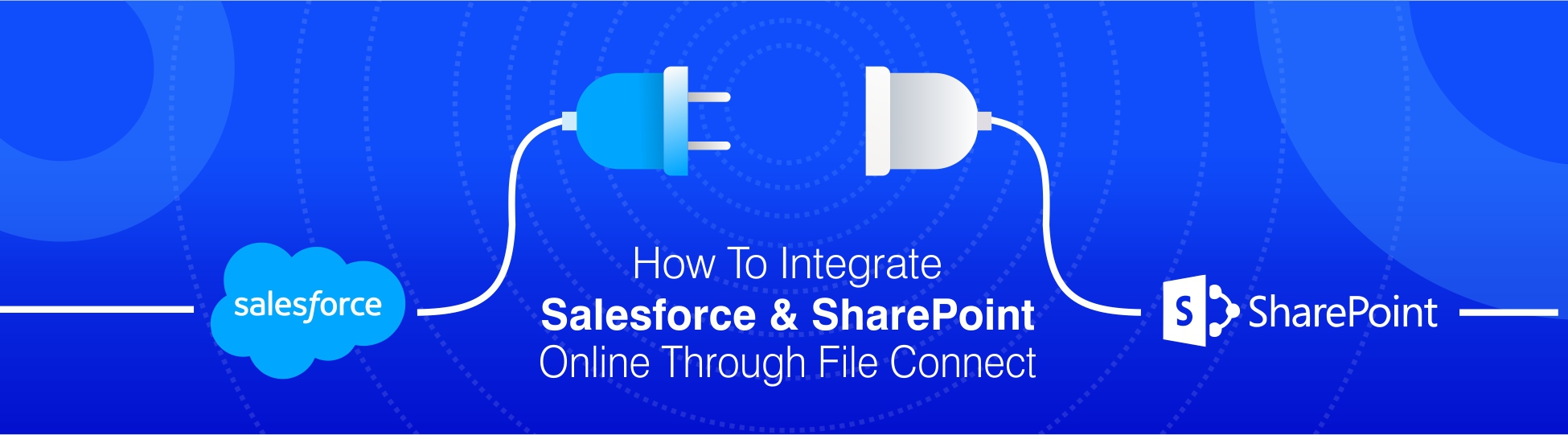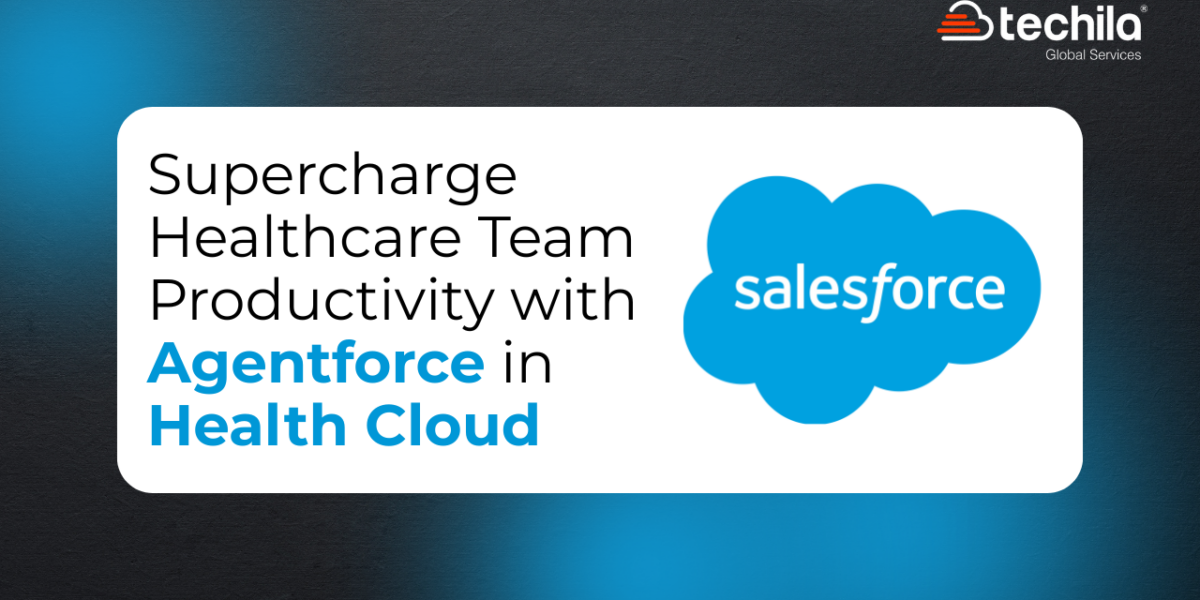One of the most important assets a business organization possesses is the relevant documents they need to store, process and access whenever the need arises, which are highly sensitive in nature and need to manage effectively.
Though Salesforce has already created significant waves in the market of business CRM software by gaining a major market share and making the work of businesses a lot easier, there are certain aspects in which Salesforce falls a little short. One of such features is that of document management.
In spite of Salesforce performing all possible activities of storing, processing, assessing, and analyzing your customer database, followed by productive feedback, the software is not equipped to manage the documents you create and store on your system. For this purpose, Salesforce has been collaborating with external applications and software, the most prominent of them being SharePoint.
What Is SharePoint?
SharePoint is a highly integrated and collaborative platform that helps you in managing and access your documents on a range of platforms. SharePoint is essentially a Microsoft product that can also be used to host certain websites that are built to access shared workplaces where the users can get a wholesome experience of sharing and managing their documents across the internet.
What Is File Connect?
File Connect is nothing but a platform that would aid Salesforce and SharePoint integration and speed up the business processes when both the platforms work in sync with each other. The majority of the business houses prefer this integration platform as it saves them enough time by pacing up the necessary file transfer and taking not more than a few minutes to get the integration completed.
File Connect makes the process of integration easier by allowing the users to access their files from an external location and utilize these files as standard SDFC entities. The platform also has certain advanced services in their upgraded versions such as the use of cloud services for storing and accessing useful information.
How To Integrate Salesforce And SharePoint?
Owing to the quality of services and efficiency of SharePoint, it is the best option to integrate Salesforce and SharePoint when it comes to document management. Here are the key steps that are involved in the process if you intend to integrate Salesforce with SharePoint using File Connect:
Step 1
The first step towards integrating Salesforce with SharePoint is to find the platform that is crucial for the integration to take place. Go to the Quick Find box of your system and search for File Connect. After you find the platform, go to its Edit section to make adequate changes in the settings.
Once you open the section that is allowing you to make changes through File Connect, enable the service and customize the way you want to use it. This would depend on the needs of your business for the integration to be carried out with SharePoint.
Step 2
Now, go to the Quick Search box again and type “Permission Set” in order to open the same. After you go to user access permission sets enable the same to give access to your users as well as File Connect to make required changes in the platform. After the access is provided, you and other users will be able to make the changes you need to make in the system necessary for the integration.
However, please note that you will be required to possess a license that is authentic and higher than your professional counterparts in order to make changes in the set of permissions. If you are planning to integrate with SharePoint 2000 or 2013, select the option of “on-premise File Connect” and check the list of users that have had the same permissions sets as you. Always make sure that all of your users have access to these files before taking this action.
It is also advisable for the users to check if they are given cloud permission to Files Connect in the “Profile” section. Here as well, make sure you have given permission to all your relevant users to access information.
Step 3
After getting done with the Permission Sets, go back to the Quick Search box and search for “Auth. Providers”. If you are using a professional edition, the step to be followed would be that of clicking on the “new” button and choosing the option of “Provide Type”.
Owing to the connection of SharePoint with Microsoft, the Provider Type you should be choosing will be Microsoft Access Control Services and move ahead to SharePoint configuration.
Step 4
Now is the time for SharePoint configuration. For this process, go to the collection of sites you want to integrate and duly note the site collection path you are following as it would be later required by you. In this step, you would be configuring a small Microsoft 365 application by generating a Client Sheet.
Step 5
By this time, you are successful in creating a miniature version of an app and you are now ready to configure the application you created. Following this, access the URL that would open you a new Form, where you would be required to add the application id you created in the previous step. After pasting the same, select the “lookup” option that would result in a box of permission sets appearing on your screen. Give standard input in the box and decide on the level of access you are willing to give to the users.
Step 6
Once you are through with the box of permission sets, you are close to reaching the last stage of integration. File Connect will configure itself again in this step and you are required to be fully focused on the needs and requirements of carrying out a successful integration. Any mishap here and all your previous efforts will go in vain.
Step 7
You have now reached the last step of integration with SharePoint. Once the platform has been configured, you need to create an external data source and set necessary permissions regarding the same. Once the permissions are set, you will be able to see SharePoint in your external tabs, which you can now start using according to your needs and convenience.
Though the steps involved in the process of integrating Salesforce and SharePoint seem relatively straightforward and simple for a programmer, you need to be extremely precise and alert during the same. This is because the integration involved the use of documents that are critical for your organization and you are giving access and permissions to users almost at every step involved.
You cannot afford to make any mistake in any step as it might cost you your documents and the privacy with which they are supposed to be managed. Though Salesforce integration Services are of high quality and the software will make sure there are minimal chances of error, it is ultimately in the hands of the programmer and all it takes is a single click to cause a disaster! Therefore, make sure the work of integration is given to experienced and able personnel, and every step is closely monitored and supervised in order to keep a constant check on the activities being performed.

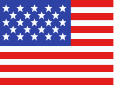 +1 561 220 0044
+1 561 220 0044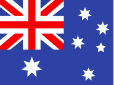 +61 255 646464
+61 255 646464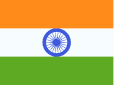 +91 909 080
3080
+91 909 080
3080