The Zapier salesforce works with the help of integration which is one of the important segments in the fast-growing IT sector. Salesforce Zapier is often regarded as the helper in the form of an integration tool that helps in building a strong communication network between the databases so that the database can be shared across various applications. Large Enterprises are taking the help of the integration tools in the latest version for making their work faster and smoother.
The Zapier salesforce process can be executed with the help of integration tools that connect the business processes with the real world and helps in maintaining the activities associated with the real world.
Salesforce Zapier is one of the efficient integration tools that helps in integrating several applications and connecting them with the day-to-day lifestyle. Zapier and salesforce have a strong connection between them since they work and integrate so that the applications can be attributed together such as Google and Twitter for reducing the human efforts and enhancing the outcomes of the business.First of all, we will understand what is Zapier.
What is Zapier?
It is one of the integration tools that work without any type of typical coding and is helpful in the integration of web applications for automating the business workflows and other guidelines. It assists in reducing human effort which saves a lot of productive time and gives permission to the users and developers for collaborating with the activities and organizing the applications according to the time frame and urgencies.
Mostly the application is cost-free but its versions are the list of versions that cover professionals and the team and the company version if you want to try out some extra features related to the unlimited management of users. This tool is also considered appropriate for providing healthy support concerning email notifications and sending alerts.
How to sign up?
Now we will understand in the detail What are the following steps for signing up with this tool. The first step helps in understanding the process of navigation to the official website which is https://zapier.com/.
After visiting the official website, you need to enter some of the necessary details for the work email, the first and the last name. Then you need to press the button- Get started free. After following that you have to try the options which are present inside the tool platform.
The options available are as follows –
1. Dashboards – this is the particular interface that can be made as zap only after clicking on this platform or interface.
2. Zaps– these options are useful for the creation of automated task existed between the two different applications and can be executed by clicking them.
3. My apps – is available by clicking on them and we can easily build the connection between the applications which are required for daily work and helps in automating daily activities.
4. The task history – this tab keeps us updated about the task history which is available in the two different tabs. You can easily observe the whole number of task and activities which are being recorded inside this particular option and we can also go through the short period through which Zap has been running and executing the activities one by one.
5. Get help – helps in rectifying the unpredictable situations and some of the bugs and it also allows the support of the support team members for debugging.
6. Explore – this option creates the facility of going to the templates and content which are available for the users of the application and these applications and templates are directly linked to the accounts of the users.
What are the ways of creating a ZAP?
Now we’ll go through the two different methods for creation out of which we will be using the template which works based on Pre-built workflows or in other ways to generate your ZAP in case we need an extra amount of customization.
1. 1st Step one guides us to generate it from the scratch and we can click on the button called- MAKE A ZAP.
2. The second step will redirect to the editor’s page where developers and users can go ahead with the process of setting up the trigger and executing the action.
Now we will go through the ways of integrating this tool with the Salesforce platform.
Setting the trigger with the help of the source application
You should know that trigger is a particular event that helps in starting the ZAP. After setting up the particular tool- ZAP, the Zapier helps in monitoring all the processes and the triggered event. You can go through the number of steps that help in the description of setting up the trigger. The first step guides you to choose the trigger application which is provided in the tab name-‘Choose App & Event’ section.
The next step is to choose the dropdown name- ‘Choose Trigger Event’. You can choose the event which is helpful in the occurrence of the selected application and these are responsible for triggering the ZAP.
Also, there are four options available in this particular drop-down such as-
1. New record which helps specify the Salesforce object and can be triggered whenever this object is created.
2. Update field on record can be triggered whenever we are making any type of selection of the field inside the updated records for a particular Salesforce object.
3. Updated records are triggered whenever any type of object is updated inside the record.
4. The next tab guides us about signing up for the Salesforce platform for featuring the new account. After signing up you will be addressing up of that will prompt you to get permission from the tool for making the connections with the application. You can press yes for continuing the process.
5. Now you need to click the continue button after allowing access. Now you can select any type of object which you need to include inside the zap.
Again, you have to press continue for moving ahead for testing the number of steps so that we can ensure that the processes and activities are flawlessly moving ahead. You can also choose the “Test Trigger” button for ensuring that the triggers are working successfully. After you have conducted all the processes now the success message will appear in the form of- We found a record!
Again, you need to click the continue button.
How to set up the action inside the target application?
1. The very first step guides the user about using the action inside the application from the section named as-‘Choose App & Event’. The whole number of steps is concerning the Salesforce application in the form of an active application for running the processes. You can also utilize the same source of application order Trigger application for conducting the same.
2. After clicking the dropdown choose now you have to choose the event that is occurring inside a selected application and that will be responsible for triggering the Zap.
You can take the help of the eight options available inside the dropdown.
1. Create a record – it helps in the creation of a Record concerning the specific Salesforce object in the form of opportunity and contact.
2. Update record – it helps in updating the existing record for a particular object
3. Finding record – you can search the selected or desirable record with the help of the field and values you have chosen.
4. Find record by query – this type of finding is based on the SOQL query.
5. Add a lead to the campaign – it helps in adding the existing lead to the already existing campaign.
6. Add contact to the campaign
7. Create attachments maximum of 25 megabytes.
Finding the records based on the Salesforce object and the values you have selected. The next step is to create a record by selecting create a record from the dropdown and you can press continue for moving ahead for adding a new account. A popup will be prompted on the screen for getting the permission to extend connection with the application and finally, you can press continue for moving ahead.
The next process is for instructing the Zap accurately for handling at various types of tasks exist within the records. You can fill in the required details in the blank fields with the help of the dropdown one by one. And press continues for testing the action. You can go to the record visible in front of you from the trigger application which is being sent to the active application. After that, you need to click test to continue for ensuring the steps are seamlessly working.
Takeaways
We have discussed a lot about zapier salesforce integration and associated processes of execution and signing up. You can explore more on using such applications depending on the maximum potential for bringing out productivity in the business. Keep yourself updated with the latest features in the new versions for generating a successful lead and handling multiple applications.

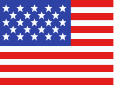 +1 561 220 0044
+1 561 220 0044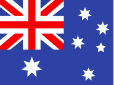 +61 255 646464
+61 255 646464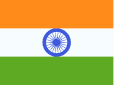 +91 909 080
3080
+91 909 080
3080
