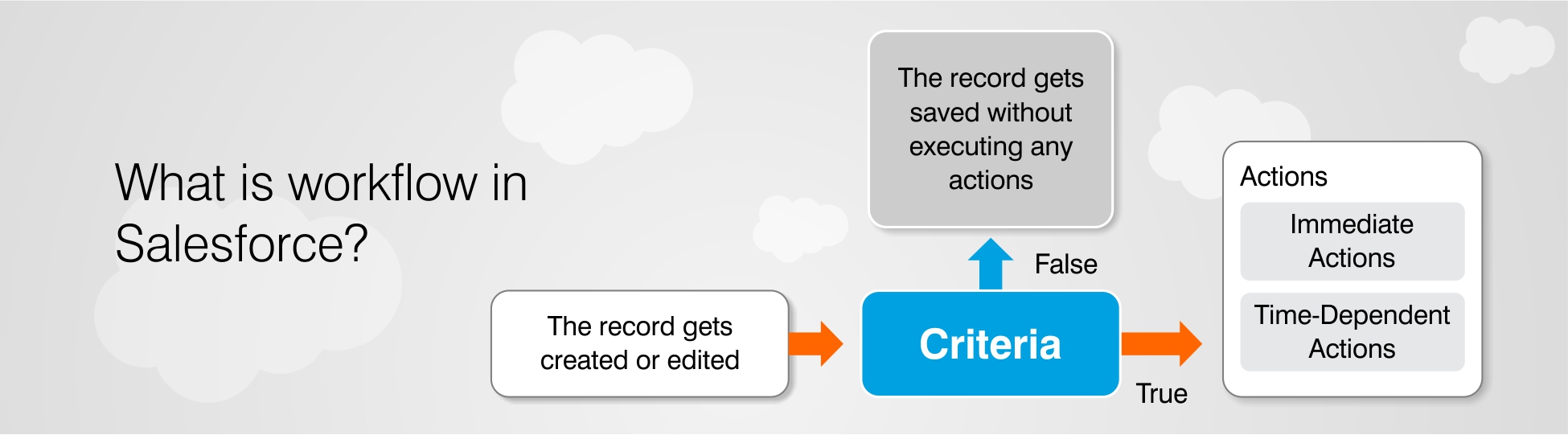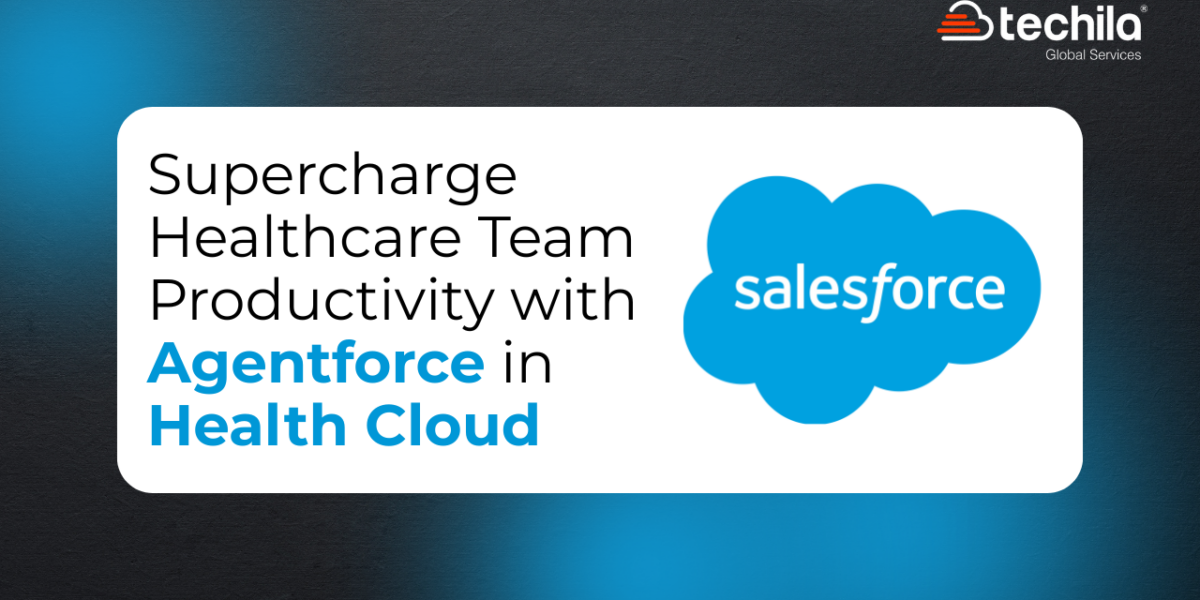The Workflow in Salesforce is not a small topic to cover rather it has gigantic proportions in Salesforce. In a simple sense, we can understand that workflow is one of the strategies that help in increasing the pace of the manual and reduce time while handling the intensive processes.
In an ideal manner, if your clients and customers are happy with your services and deliveries, then it is sure that you are successful in managing your Workflows in Salesforce.
You must be having some queries related to the management of workflows and how to handle the criteria and other actions. We aim to answer all your queries in the single guide where you will learn about Workflow in Salesforce, the associated benefits, and its implementation.
The following digital piece is going to cover-
1. What is workflow in Salesforce?
2. Rules and guidelines of workflow in Salesforce
3. The distinct components of workflow in Salesforce
4. The configuration of criteria of workflow Rule in Salesforce
5. Parting tips
6. FAQs
What is workflow in Salesforce?
Workflow is an indispensable segment under Salesforce that helps in building the guidelines and rules for the transformation into actions. These actions can sometimes be the Supplementary actions where the entire workflow revolves around. The major advantage is that the actions can be easily implemented with the aid of salesforce functions provided that the setup is correctly done.
You can enjoy several advantages that include efficiency and consumption of less time, etc. The workflow in Salesforce deals with the standard internal procedures and various intensive processes that help in reducing the wastage of time across your business forms. It often acts as a logical engine that helps in automating several actions that have a rigid base. If you are able to meet each and every criterion all the actions get successfully implemented. In case the criteria process fails down, there will be no execution of actions but the record will automatically get saved.
Rules and guidelines of workflow in Salesforce
The workflow rules in Salesforce suggest that there are some orders and functions automatically created by a user of salesforce that works in favor of performing the automated actions after the execution of certain conditions. It is addressed that these actions majorly happen instantaneously and, in some cases, they can be scheduled for operation after a fixed interval of time.
In Salesforce workflow, there are two terms workflow and workflow rules. Majorly, they are used interchangeably however, you should be clear that they are not similar. These workflow rules are the logical statements or conditions which are responsible for or the execution of automated actions.
The organizations and the stakeholders are busy confirming the tasks and their execution processes and these workflow rules support the sales team in the easy implementation. As soon as the conditions are properly met, the series of conditions and actions execute instantly or can be adjusted with the help of triggers to occur at a specific time. So, these are some dependent actions and immediate actions under the rules of the workflow.
The distinct components of workflow in Salesforce
You should be well versed in the various components of workflow in Salesforce that have many applications under automation of the actions. Broadly there are 2 components-
1. Criteria– these statements are some specific conditions that are designed to perform or text a particular record. For instance, if you belong to a technical background, the action of this component is similar to the if statement in the if/then statement condition.
2. Actions– these are the procedures that are implemented after the successful execution of a series of conditions meeting all the criteria. It is also similar to the then statement in the if/then statement condition.
As we have discussed that there are two kinds of actions embedded in workflow rules in Salesforce, their description is as follows.
1. Immediate actions – the deal with the execution of the actions instantly after the creation of a record database.
2. Time-dependent actions – these actions are often implemented after a fixed interval of time or on a specific date. After this particular time passes, the revaluation process of the records occurs in the workflow rules in Salesforce to ensure that every criterion is properly met. After the confirmation, the required actions are executed.
Also, there are some specific steps while dealing with the creation or editing of a record. They help in the execution of the workflow rules so as to evaluate the object based on particular criteria. So, there are two options-
1. True- in this case, all the actions are implemented within the workflow rule.
2. False- there is no execution of any kind of action but the process of saving the records gets completed.
The configuration of criteria of workflow Rule in Salesforce
Now we shall discuss the steps to configure the workflow Salesforce criteria. The very first step is to log in to the Salesforce account.
1. A man you will be visible on the left side where you have to scroll down and find out press automation. Now you are asked to go through the workflow rules and click on the same.
2. Make a click on the new rule for the creation of new rules of a workflow. You have to make a selection of an object from the dropdown menu and for example, you can make a selection of Lead as an arbitrary object.
3. You have to proceed with the configuration of the workflow rules and for that, you have to feed some details related to the name of the rule and selecting the evaluation criteria.
4. Selection of criteria is met from the drop-down menu. Now you can see the field section where you have to make the selection of the field criteria. You can explore any number of options available.
5. Proceed with adding the workflow action from the drop-down and finally click on Done.
6. Now you have to make the creation of an email alert and enter the details. These details include the description where you have to specify the subject of the email. Another box is the unique name that automatically appears in the same way the description box had appeared.
7. Now proceed with creating the template of an email as per your choice or you can make a selection of the default options. For that, you can click on the magnifying icon provided by the side of the textbox. Also, you need to make the selection of the recipient for specifying the address to whom you have to send the email.
8. After successfully entering the details you have to click on the Save button.
9. After that click on done for saving the current process. For the successful activation of the workflow rules, you have to click on the Activate button. Make a click on the plus button and choose the name of the object that you have already created from the list.
10. For the creation of a record click on the New button and specify all the required details. Terminate the process after clicking the Save button.
11. You will receive a confirmation mail. Now the following steps will be executed as per the time-dependent workflow actions.
12. You can add time Triggers by following the workflow rule page and make the necessary edits using the Edit option. Now you have to deactivate the rule and press the Edit button.
13. The next step is to make a click on the Add Time Trigger button. Make a selection of the required number of days, months, etc. Finally, click on save for the execution of the workflow rule.
14. You need to create the email alert in the same had created the previous time and finally, click on the Activate button for the successful creation of the workflow rule.
Parting tips
This digital peace has guided you in all the respects about the semantics of workforce in Salesforce, the rules and, the various tasks undertaken in a dynamic environment. Hope the explanation is conveyed in an understandable manner. In case you have queries, you can definitely fix the consultation with our Salesforce Consultant to proceed ahead with the process evenly.
FAQs
1. How to make the activation of workflow in Salesforce?
The first step is to activate the detail page of the rule of the workflow. Press the deactivate button for the prevention of the workflow rule from getting triggered. You can also proceed with editing the time-dependent enter the necessary details.
The deactivation process can be conducted at any time after following a deactivate rule. The rule comprises of the pending actions where the fair competition is arranged under sales force that continues till the time the record that triggers the workflow rules is not completely updated.
2. What important things are to be kept in mind while maintaining the Workflow action and configuration in Salesforce?
1. You have no right to delete the rule of the workflow in Salesforce which is arranged in the queue and has some pending actions.
2. The time depends flow actions cannot be added for the activation of the workflow rules. You need to first deactivate the rule and proceed with adding the time-dependent which can come into the role only after the reactivation process.
3. In spite of using workflow rules in Salesforce, you can use the process builder for automating the if/then statements.
4. The multiple numbers of rules can also be associated with pending or existing actions.

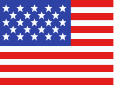 +1 561 220 0044
+1 561 220 0044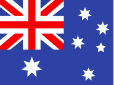 +61 255 646464
+61 255 646464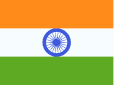 +91 909 080
3080
+91 909 080
3080