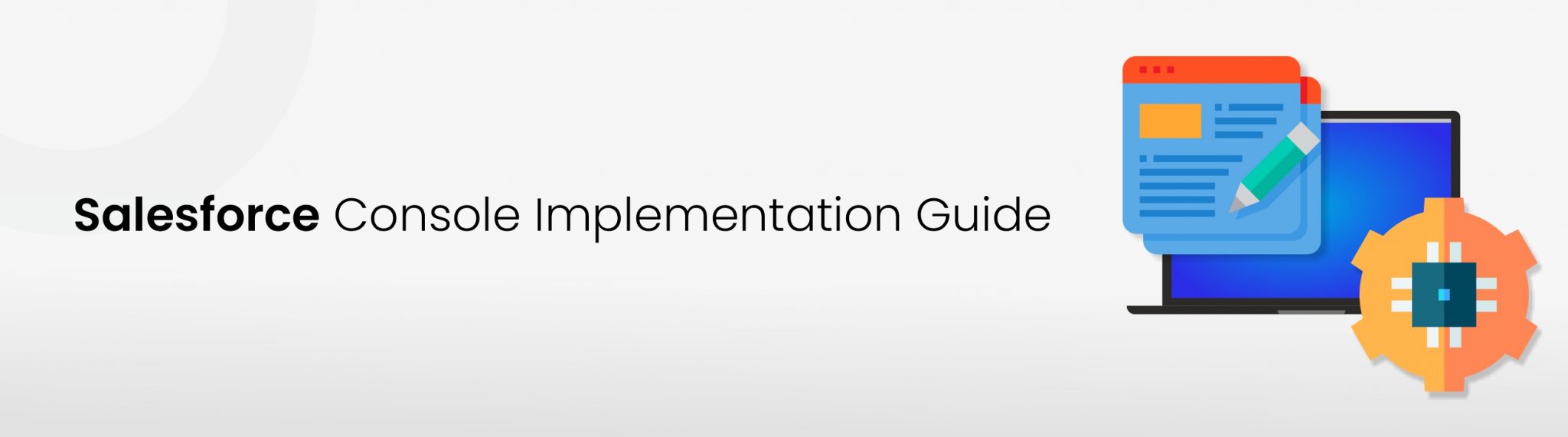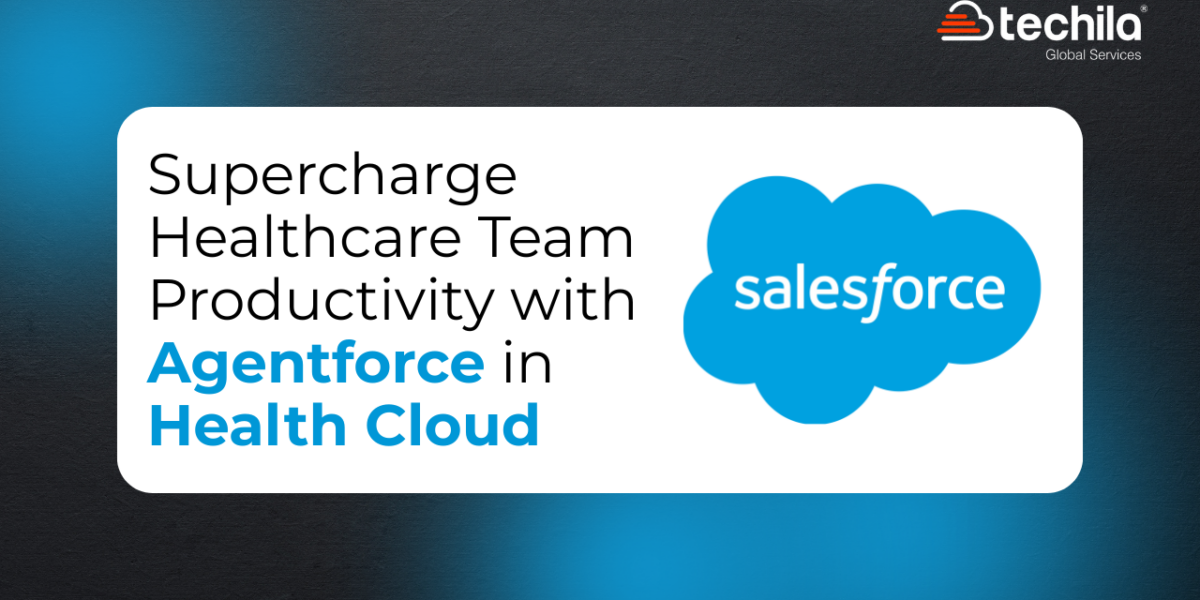Digitization is all about process automation and streamlines business processes. Salesforce has been providing cloud-based CRM services to organizations around the world for more than two decades.
Over the last few years, businesses have realized the importance of digitized processes and virtual organizations. As the need for data management increases, so does the need to undertake businesses processes from a centralized platform. Salesforce console allows you to make the most of the CRM platform and your team to perform their tasks in the best way possible.
In this Salesforce console implementation guide, we would discuss the importance, relevance, and tips regarding the Salesforce console.
What Is Salesforce Console?
Salesforce console is referred to as a set of tab-based workspaces ideal for a fast-paced work environment. These applications help Salesforce users in managing multiple records simultaneously from a single screen and undertake a range of business processes from a centralized platform. As opposed to scrolling and clicking on multiple tabs, Salesforce console helps your team search, update, and create Salesforce records with ease and efficiency.
Salesforce console is ideal for the sales and service departments within an organization. While the sales console helps your sales reps in streamlining their processes, the service console helps your customer executives to provide quick and personalized support to your clients. The centralized platform allows your team members to use multiple applications at once and prioritize the cases to be handled. While the sales console helps users prioritize the leads to be managed based on their behavior, the service console allows users to route the right cases to the right agents.
Organizations around the world implement Salesforce consoles to close more deals, increase conversion rates, automate a range of processes, and build a healthy relationship with the customers. It provides users with all the required data and tools at their fingertips.
With the help of the Salesforce console, administrators can customize the platform for determining a range of elements – from Salesforce objects in the navigation tab to the possibility of making calls with a softphone. It also allows Salesforce administrators to display suitable knowledge base articles along with the cases to be handled by the support agents. Moreover, the service console helps users create custom actions via keyboard shortcuts and chat with customers over the web. All these practices allow your team to leverage their processes and help you achieve your business objectives effectively.
Salesforce Lightning Console applications are available with Salesforce Platform user licenses for an additional cost. Contacting your Salesforce account executive would help you with precise pricing based on your specific requirements.
Important Salesforce Console Planning Questions
Whether you are willing to implement a sales console or service console, here are some important questions you should ask yourself before planning Salesforce console implementation:
By whom will the Salesforce console be used?
The first aspect to consider while implementing the Salesforce console is the team/individual that would be using it. Ideally, a Salesforce console is designed for users who need to access and manage multiple records quickly. You can have specific users access the console by assigning their profiles to the application.
Before creating the console, clearly identify the users who would be accessing it and the processes they would be carried out using the same. This would help you add the tools that would benefit the concerned users.
Do you have the required feature licenses?
It is important for Salesforce users to have a feature license for using a console. Once you implement the Salesforce console, you can assign these licenses to specific users. Always make sure you have purchased enough feature licenses before going ahead with Salesforce console implementation.
Who would help you implement the console?
Implementing Salesforce console requires thorough knowledge of app development in general and Salesforce in specific. Make sure you choose the right professionals to implement the console based on your needs and preferences. Ideally, it is advisable to reach out to individual developers or Salesforce development companies that are capable of building custom Salesforce applications.
Which objects need to be accessed by users in the console?
Through the navigation bar in Salesforce Lightning and navigation tab in Salesforce Classic, users can select cases, accounts, contacts, and other specific Salesforce objects as per their requirements. Make sure you are well-versed with the objects you need users to access within your Salesforce console. It is advisable to choose the objects that are central to the tasks to be performed by the users.
For example, if you are willing to implement a sales console, you should focus on providing users with access to objects like contacts, accounts, and opportunities.
Which features should you use in the console?
In the case of Salesforce Classic, the available Salesforce console features include Interaction Logs, Chat, Knowledge sidebar, Highlight Panels, whitelisting domains, push notifications, choice of list display, keyboard shortcuts, and more.
For implementing the Salesforce console in Lightning Experience, you can choose from features like Split View Placement, Resizable Split View, Dynamic List Updates, Forget Open Tabs, and more.
In both cases, you can choose the features to implement based on the users accessing the console and the processes you are willing to streamline.
Important Tips For Salesforce Console Implementation
Here are a few of the most important tips to keep in mind to ensure smooth implementation of the Salesforce console:
1. Refresh your browser if you need to see the setup changes for your console
2. Make sure you assign the users to the Service Cloud User feature license for using a service console
3. Make sure you assign the users to the Sales Cloud User feature license for using a sales console
4. Make sure you assign users to the Chat User feature license for using the Chat console
5. If you have set up Salesforce Knowledge, make sure you turn on the Knowledge sidebar to make the console users access suitable articles with the cases they are working on
Benefits Of Salesforce Lightning Console
If you are willing to implement Salesforce Lighting console within your organization, have a look at some of the key benefits offered by the same:
Working On Multiple Records
Irrespective of the scale of your organization, it becomes tedious for your employees to manage multiple records manually using different tools. This makes them put in much more time and effort that could be used for performing more productive tasks.
Salesforce Lightning console allows users to work on multiple Salesforce records simultaneously on a centralized platform. This provides your employees with greater control over your customer database and a better perspective of the tasks to be completed. Without having multiple windows open, the Salesforce console allows users to work on multiple records in a hassle-free way.
This helps your team to reduce clutter while working and increase their overall efficiency.
Access To Recent Tabs And Bookmarks
As trivial as it may seem, Salesforce console makes the work of your employees a lot easier by helping them access recent tabs and bookmarks. Whether your sales reps are willing to access the leads nurtured or support executives who want to follow up to specific customers’ requests, the centralized platform allows them to work more efficiently. With Salesforce console, users can simply choose to bookmark specific records to jump to them at once when required.
Customizing Controls
Being highly customizable in nature, the Salesforce Lightning console allows administrators to provide more or fewer controls to the customer service agents to perform their activities. Moreover, the platform allows users to resize pinned lists for seeing more information regarding specific contacts, eliminating the need for your service agents to jump around the database.
Faster Navigation With Keyboard Shortcuts
Salesforce console provides users with a range of keyboard shortcuts, making their processes faster and more efficient. The standard keyboard shortcuts prevent users from making multiple scrolls and clicks to perform specific tasks.
Rearrangement And Customization Of Components
Users can easily rearrange or customize Lightning components using the Salesforce Lightning console. This helps you provide users with an efficient layout based on your specific business needs.
Key Elements Of Salesforce Lightning Console
Here are some of the key elements of the Salesforce Lightning console that help users navigate the platform seamlessly:
1. App Launcher – This is an icon located on the top left of the console window with nine dots. It allows users to switch between different console applications.
2. Navigation Menu – This is the menu that displays the navigation item currently selected by a user.
3. Records – This is the section that displays records currently open in workspace tabs and the related records opened from within a workspace tab that is open in subtabs.
4. Split View Panel – This panel helps users view multiple records on a single screen.
5. Utility Bar – The utility bar allows users to access common processes and tools such as notes, history, and more.
The Final Word
This was a comprehensive Salesforce console implementation guide that would help you get started with getting a console built. In order to obtain the best results, make sure that you take help from your Salesforce implementation partners, consultants, or any trusted Salesforce professional.

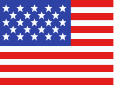 +1 561 220 0044
+1 561 220 0044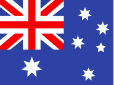 +61 255 646464
+61 255 646464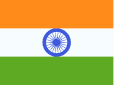 +91 909 080
3080
+91 909 080
3080