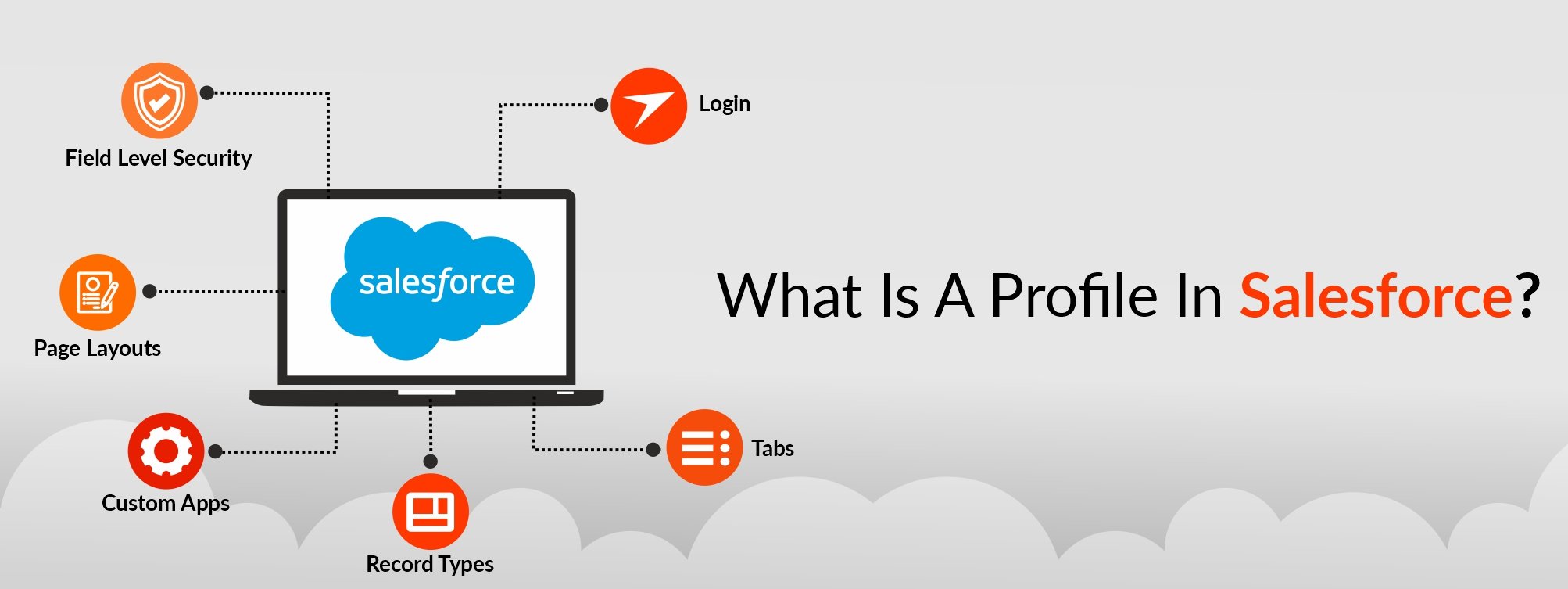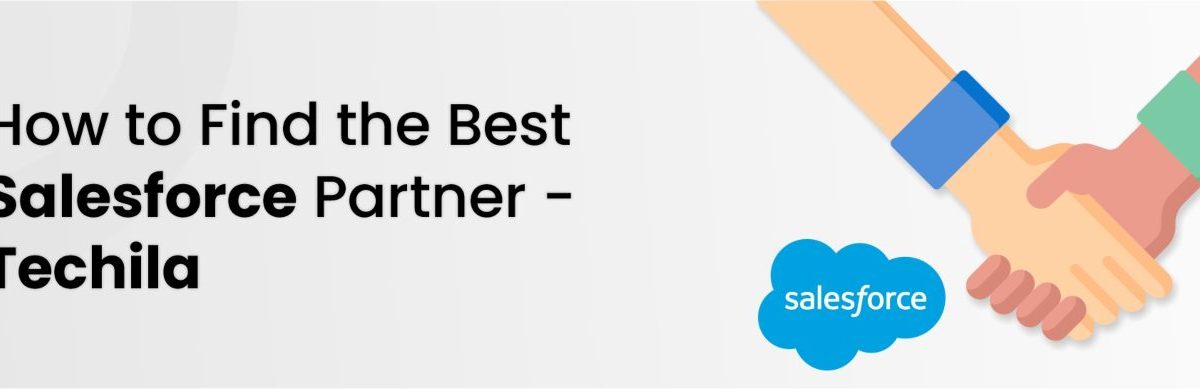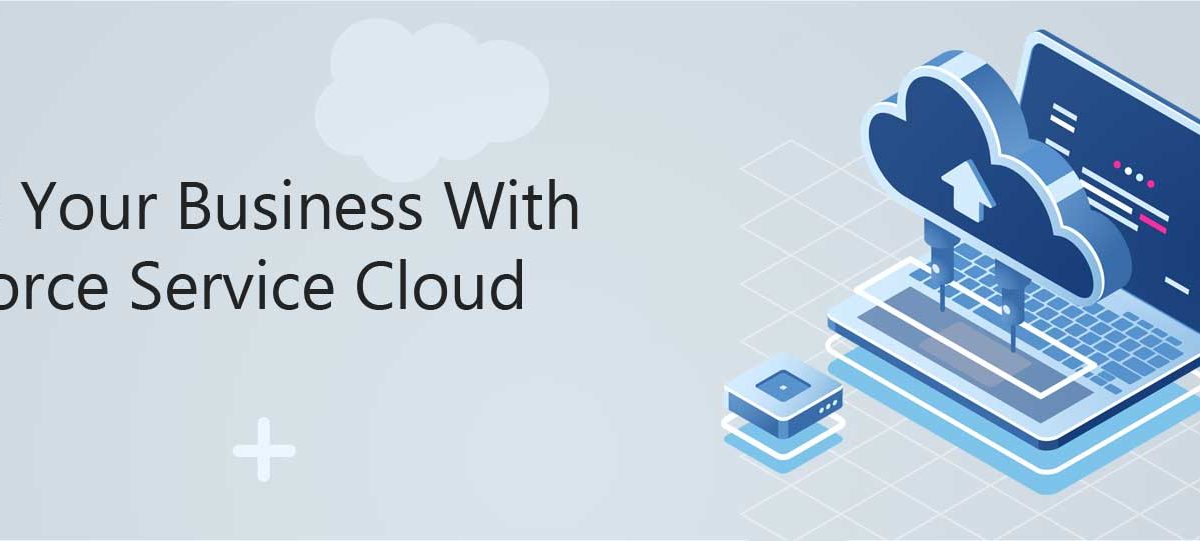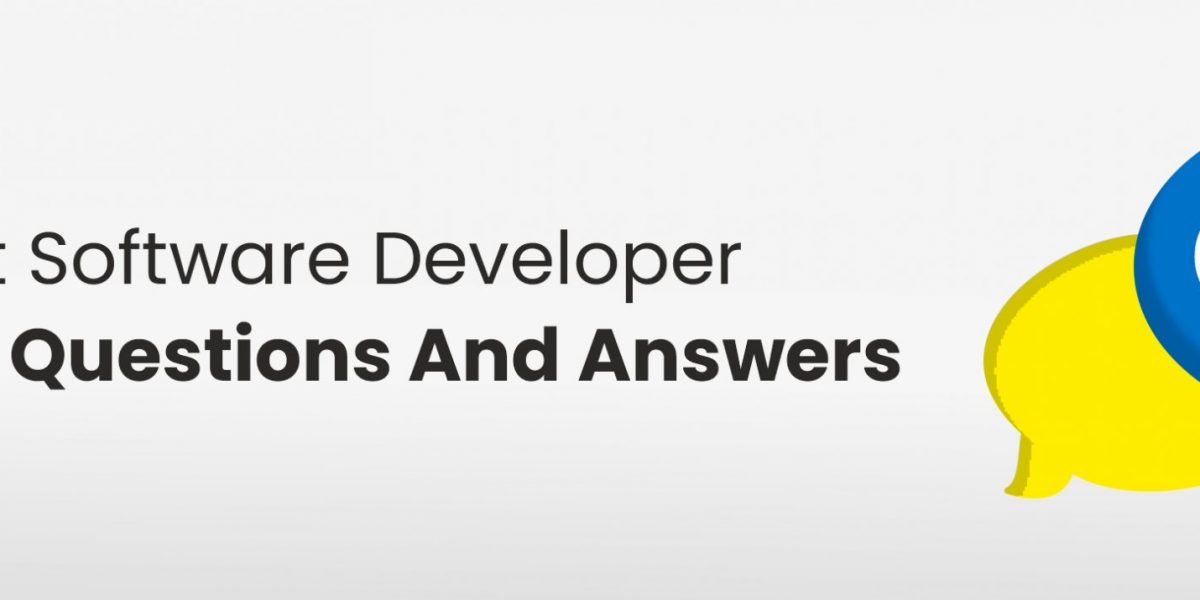Salesforce is definitely the need of the hour. It fulfills the need for automation and personalization to save the operational time and effort of sales reps, customize the services provided to your customers, and keep a track of all the activities performed by your team.
However, Salesforce needs an organized approach to handle a variety of business processes through the platform. Every feature and tool needs to be handled effectively by the Salesforce users in a sustained and systematic manner to ensure the smooth functionality of Salesforce.
A major way of handling Salesforce operations effectively is by assigning profiles in Salesforce. Salesforce profiles help the users in performing and not performing specific sets of activities using the platform of Salesforce. So, what is a profile in Salesforce?
What Is A Profile In Salesforce?
Simply put, a Salesforce profile is a set of settings and permissions provided to specific Salesforce users that define the extent of their actions on the platform. A profile in Salesforce determines the way in which users can access objects and data to perform specific business processes.
A Salesforce profile is assigned to every user whenever a user is created to define the extent of their activities on Salesforce. A Salesforce profile controls the following key aspects pertaining to Salesforce:
1. Field Level Security – Here, the users are restricted to create, read, edit, and delete fields according to specific requirements.
2. Page Layouts – This restricts the page layouts a Salesforce user is permitted to see.
3. Custom Apps – This restricts all the custom and standard apps that can be viewed and accessed by a Salesforce user.
4. Record Types – This restricts the record types available to specific Salesforce users.
5. Login– This restricts the login hours of Salesforce users onto the platform based on specific requirements.
6. Tabs – This restricts the tabs that can be accessed and viewed by the Salesforce users.
There are two major types of user profiles in Salesforce – standard profiles and custom profiles. While a standard profile is a profile already provided by Salesforce, a custom profile can be created by the users based on their specific requirements. Let us look into standard Salesforce profiles in Salesforce.
What Is A Standard Profile In Salesforce?
A standard profile is a profile that is provided to the users by Salesforce by default. Users cannot delete these profiles and need to adhere to the default Salesforce permission sets assigned to them. Here are some of the major standard profiles in Salesforce that are assigned to the users with specific sets of permissions and settings:
System Administrator
This is the standard Salesforce profile that has the maximum permissions and access to the platform. A system administrator can configure and customize the Salesforce application according to specific needs and preferences. This profile gives you access to all Salesforce functionality except the ones that require an additional license.
Standard Platform One App User
When a user is assigned with this profile in Salesforce, they have permission to use one custom application installed from Salesforce AppExchange or developed in their org. Such a custom app is limited to five tabs.
Moreover, this profile offers the user with permission to use core CRM functionality like contacts, reports, accounts, dashboards, and custom tabs.
Standard Platform User
This profile is similar to the Standard Platform One App User, but it gives you permission to use more than one custom application installed from Salesforce AppExchange or developed in your org.
Here as well, users have access to core CRM functionality like contacts, reports, dashboards, accounts, and custom tabs.
Standard User
A Standard User profile allows you to create and edit most of the key records, run Salesforce reports, and view the setup of your Salesforce org. Although this profile allows you to view campaigns, it does not allow you to manage them. Also, it allows you to create solutions, but not view them.
Customer Community User
This profile in Salesforce allows a user to log in through a Salesforce community. Here, specific community settings and sharing models determine the access of a user to tabs, Salesforce objects, and a variety of other features.
Salesforce Partner User
If this profile is assigned to a user, they can log into the org through a partner portal or a Salesforce community.
Solution Manager
This profile gives you permission to review and publish specific solutions. The functionality of this profile is similar to that of a Standard User.
Marketing User
This Salesforce profile allows you to create and manage marketing campaigns, create HTML email templates, create letterheads, manage public documents, add campaign members, and update the statuses of the same using the Data Import Wizard.
Contract Manager
The profile of a Contract Manager allows a user to create, edit, activate, and approve contracts on the platform. The users with this profile can also delete contracts, provided they are not yet activated.
Read Only
As the name suggests, this profile in Salesforce allows a user to view the Salesforce org setup, run Salesforce reports, expert them, and view other records without being able to edit them.
Chatter Moderator User
This profile allows a user to perform the following activities:
1. Log into the platform of Chatter
2. Access all standard Chatter people, profiles, groups, and files
3. Grant and cancel privileges given to moderators
4. Edit the posts and comments made by themselves
5. Activate and deactivate Chatter free users and moderators
6. Delete the posts and comments visible to them
Site.com Only User
As the name suggests, this profile is assigned to the users who can only log into the Site.com application. Every user with this profile in Salesforce would require a Site.com Publisher feature license for creating and publishing sites. Also, they would require a Site.com Contributor feature license to edit the content of the site.
Some of the other permissions provided by the profile include:
1. Creating unlimited custom tabs
2. Using one custom application with not more than 20 custom objects
3. Accessing the Content app without having an access to the objects of Accounts and Contacts
Difference Between A Role And Profile In Salesforce
When it comes to defining the tasks and limits of Salesforce users, three major groups of settings are taken into consideration – roles, profiles, and permission sets.
It is very common to get confused between Salesforce roles and profiles. Although both these settings provide specific permissions and restrict specific actions of the users, there are subtle differences between the two.
Salesforce profiles determine the specific record privileges assigned to Salesforce users. They are concerned with the permissions provided and access granted to the users for performing specific actions on the CRM platform.
On the other hand, roles determine the different ways in which a user can control their access to the records. Roles are often defined in the form of hierarchies where the user occupying higher roles can control the access of those occupying the roles below them in the hierarchy.

How To Create A Profile In Salesforce?
Creating profiles in Salesforce is a simple process with no complications. Here are the steps you can follow to create a profile in Salesforce Lightning:
1. Log into your Salesforce Lightning account and go to “Setup”.
2. Click on the option of “Setup Home” and search for profiles in the Quick Find Box.
3. Once you have opened the Profiles window, click on the option of “New Profile.”
4. You will now see a drop-down menu of a list of different profiles. Choose an existing profile from the list.
5. Enter the name of the concerned profile in the space provided.
6. Once you are done, click on “Save” and your Salesforce profile is successfully created.
How To Edit A Profile In Salesforce?
If you are willing to make changes in a Salesforce profile after creating it, you can edit it by following a simple procedure. Here are the steps you need to follow for editing a profile in Salesforce Lightning:
1. Log into your Salesforce Lightning account and go to Setup.
2. Click on the option of “Setup Home” and look for profiles in the Quick Find Box.
3. Select the option of “Profiles” from the menu and click on “Edit” near all profiles dropdown menu.
4. Now, enter the new view name and other relevant details regarding the chosen profile in the space provided.
5. Finally, click on “Save” and you have successfully edited a Salesforce profile.
How To Assign Profile To Users In Salesforce?
You can assign Salesforce profiles to specific users on the platform to define their permissions, restrictions, and specific activities they are allowed to perform on the platform.
Follow these simple steps to assign profiles to users in Salesforce Lightning Platform:
1. Log into your account, go to setup, click on “Setup Home”, and select Users by looking for them in the Quick Find Box.
2. Click on “New User”.
3. You can simply select the required profile from a dropdown menu in the window of the concerned user.
4. Click on “Save” to complete the process.

 +1 561 220 0044
+1 561 220 0044 +61 255 646464
+61 255 646464 +91 909 080
3080
+91 909 080
3080